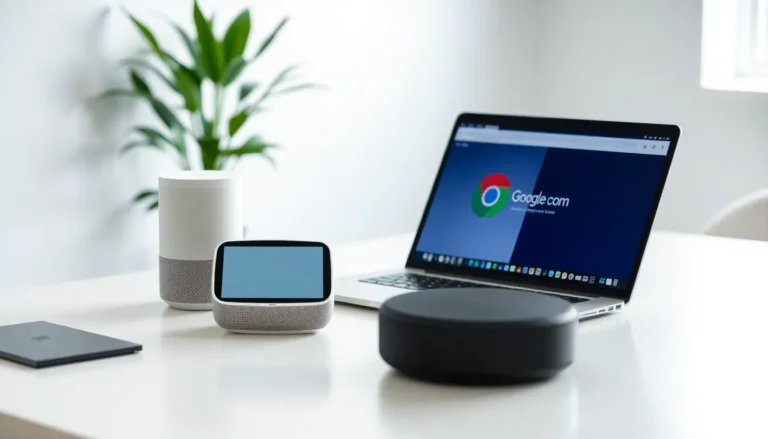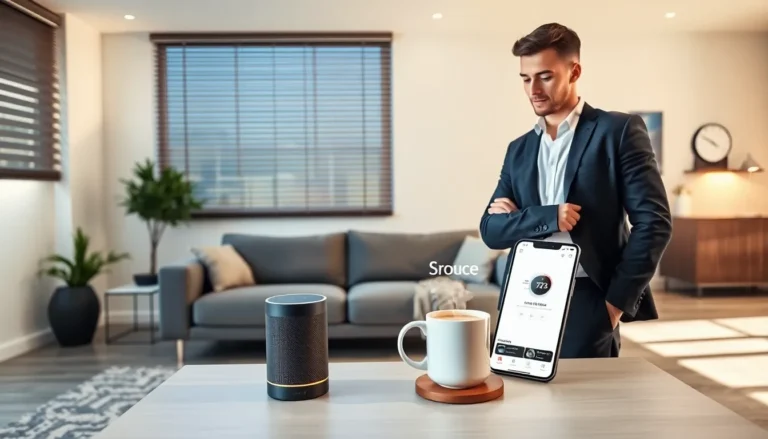Table of Contents
TogglePicture this: you’re all set for an epic gaming session, snacks in hand, and then—bam! Your PS4 controller decides to play hide-and-seek instead of connecting. It’s like the controller has suddenly developed a mind of its own, and not the kind you want to deal with.
Common Reasons Your PS4 Controller Isn’t Connecting
Various factors can cause connectivity issues with the PS4 controller. Understanding these common problems can help gamers troubleshoot effectively.
Battery Issues
Low battery power often prevents the PS4 controller from connecting. Gamers should check the battery level and charge it via a USB cable. A depleted battery leads to disconnection during gameplay. Using a different USB cable can also resolve issues; cables can wear out over time. Replacing the battery or using a new controller might be necessary if charging doesn’t work.
Bluetooth Connection Problems
Bluetooth connectivity can pose challenges when linking a PS4 controller to the console. If another device interferes, connection problems may arise. Restarting both the controller and the console can help refresh their Bluetooth connection. It’s also essential to ensure the controller isn’t already connected to another device. This situation can create confusion, causing disconnection from the PS4. Disabling other Bluetooth devices can improve connectivity.
Firmware and Software Updates
Outdated firmware or software can lead to connection issues with the PS4 controller. Keeping the PS4 system updated ensures compatibility with controllers. Regular updates often include fixes for connectivity problems. Ignoring these updates can result in persistent disconnection issues. Checking for updates in the settings menu can solve many problems. Installing the latest updates improves performance and overall gaming experience.
Troubleshooting Steps to Fix Connection Issues

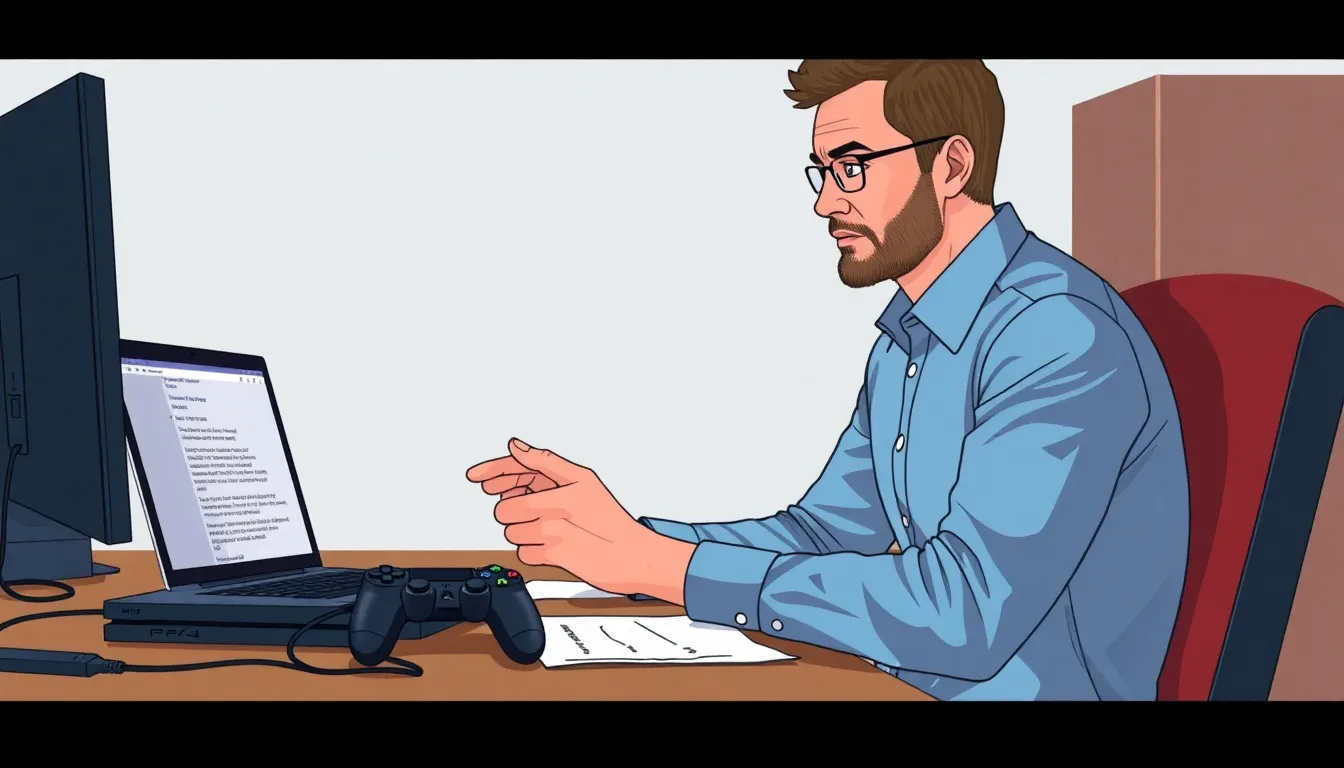
When facing connectivity problems with a PS4 controller, several troubleshooting steps can resolve these issues effectively.
Resetting the Controller
To reset the controller, locate the small reset button on the back near the L2 shoulder button. Use a paperclip or similar object to press and hold this button for five seconds. This process restores the controller’s default settings. After resetting, it can resolve minor glitches affecting connectivity. Users may notice an improved response after this step.
Re-pairing the Controller
Re-pairing the controller often fixes connection issues. Begin by connecting the controller to the PS4 using a USB cable. Press the PS button to establish a connection. Once the console recognizes the controller, disconnect the USB cable to enable Bluetooth pairing. This step can refresh the Bluetooth connection, making it more stable.
Checking for Hardware Issues
Inspecting the PS4 controller for hardware problems is essential. Check the condition of the charging port and cables. Debris in the port can disrupt charging and connectivity. Looking for physical damage on the controller also helps identify serious issues. If problems persist after thorough inspection, considering a professional repair or replacement may be necessary.
Alternative Solutions
Several additional methods exist for resolving PS4 controller connectivity issues.
Using a Wired Connection
Plugging the PS4 controller directly into the console can eliminate many connection problems. Connecting through a USB cable bypasses Bluetooth issues and establishes a stable link. Many gamers find this approach effective for immediate gameplay. After establishing the wired connection, the controller may automatically synchronize with the PS4. If the controller works with the cable, this confirms the issue lies with the Bluetooth connection.
Checking for Interference
Interference from other devices can disrupt Bluetooth connections. Identify and reduce potential sources of interference to improve stability. Common culprits include Wi-Fi routers, microwaves, and other wireless devices that emit signals on similar frequencies. Moving the console and controller away from these devices often enhances connectivity. In addition, turning off nearby Bluetooth devices can occasionally clear up signal issues. Gamers should also ensure their PS4 is away from walls and furniture, which might block signals.
When to Seek Professional Help
Persistent connectivity issues with a PS4 controller may signal the need for professional assistance. A malfunctioning controller might display symptoms beyond standard troubleshooting. Signs of hardware failure include unresponsive buttons or erratic behavior during gameplay. Physical damage, such as a cracked casing or loose components, often indicates deeper issues.
Repeated unsuccessful attempts to connect the controller can contribute to frustration. Continuous disconnections, even after multiple re-pairing and resets, warrant a closer examination of the device. In this context, consulting a professional technician becomes essential.
Firmware or software issues may emerge as more complex problems. While updates typically resolve most anomalies, a corrupt or incomplete update signals a potential malfunction. Technicians often possess the necessary tools to diagnose such issues accurately.
Additionally, persistent battery problems may indicate a need for replacement or repair. If charging the controller doesn’t restore functionality, deeper battery issues may exist. Battery replacements done by professionals ensure safety and optimal performance.
In situations involving multiple controllers failing to connect, the PS4 itself may require evaluation. Problems with the console’s Bluetooth module or internal hardware could lead to widespread connectivity failures. Professional diagnostics can confirm whether the console necessitates repairs or replacement.
Ultimately, when all troubleshooting methods fail, seeking professional help is a reliable option. Experts often provide tailored solutions based on individual circumstances, ensuring a swift return to gaming.